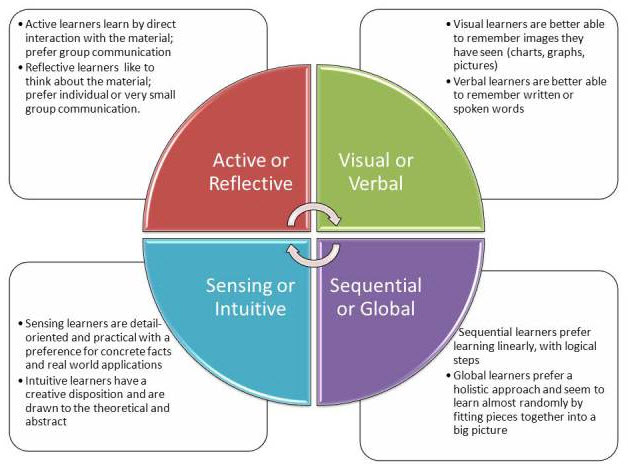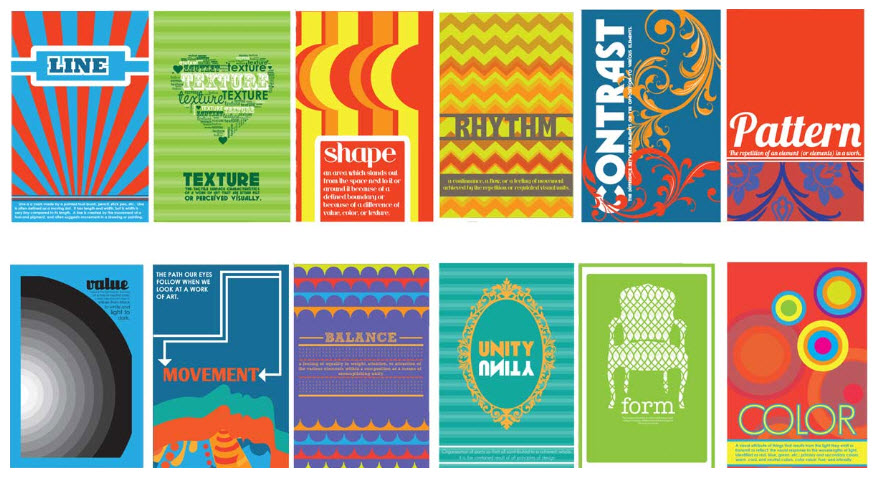Developing training in an agile working environment, is feasible and makes the most sense when the application development is also on an agile schedule. There are a variety of agile frameworks and levels projects can follow. It all depends on how agile the project is, how many iterations are planned, use the scaled agile or SAFe framework and how granular the Jira tasks are written. As the application is developed or updated, so too can the training. However, this can present a few challenges that take some getting used to and may cause headache and rework.
The problem lies with tasks that depend or are blocked by other tasks. Say for example, updates are done to the Search feature user interface (UI). The developer communicates that the updates are ready and the trainer begins making the updates. One important piece was left out. The updates had not gone through testing. The tester begins testing the new feature and a bug is discovered that affects the updates to the UI. The training would also need updated to incorporate new UI changes.
That begs the question, where does creating training fall in the agile framework. Some say after testing, but then the product is ready to deploy but the training is not ready. During the development process the UI is not ready for screen captures and many changes are still in progress. Training development may take longer than a short testing sprint. Therefore it must be started in the development stage with constant communication with UI developers and testers.

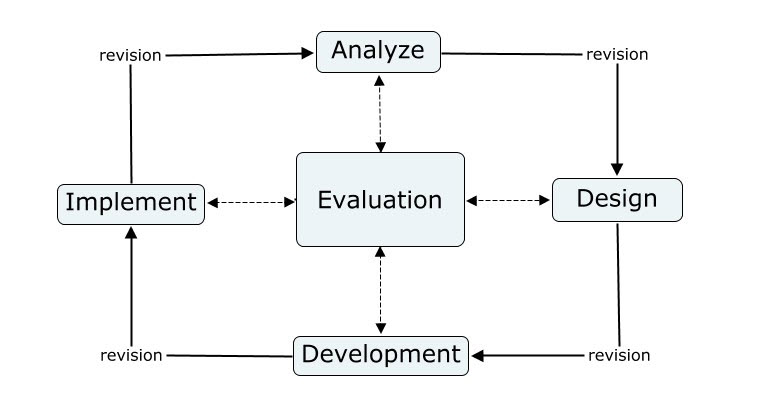




 Image from SHIFT’s eLearning Blog:
Image from SHIFT’s eLearning Blog: